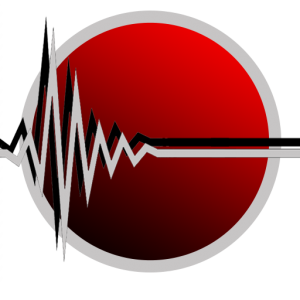 It Ain’t Over Till It’s Over
It Ain’t Over Till It’s Over
Question: How do humans tell when a non-idiomatic improvisation is coming to an end? Why has it proven very difficult to program a machine to know this?
Experiment: Does access to visual information help third parties tell when an improvisation is coming to an end?
Hypothesis: It does, which suggests that Theory of Mind is involved in human’s ascertaining that an improvisation is ending. In particular this may involve codes/clues other than purely auditory ones and/or learning to hear auditory signs the way we learn to read visual signs (like facial expressions). This would be need to be modeled for machines to ascertain the same.
This is a pilot experiment to evaluate when and how subjects perceive when a group musical improvisation is going to end. It is supported by a CIRMMT Agile Seed Funding Award for 2019.
Resources:
Co-investigators: Eric Lewis, Ian Gold
Researchers: John Sullivan, Ky Grace Brooks
Project repository: gitlab.com/johnnyvenom-phd/it-aint-over
(this is a private repo. Please contact john.sullivan2@mail.mcgill.ca to request access.)
Application downloads:
- Mac – updated 21-Aug 2019: [download link] Size: 859MB (large file, as it contains all video excerpts)
- Windows: on demand (email me to request)
Installation instructions (Mac): Due to security measures taken by Apple, current MacOS versions will not allow you to open applications from non-Apple developers by default. There used to be an easy way to get around this (right click app, select ‘Open’ from the menu and confirm in a popup window), however in recent OS versions you are required to enter a commend in Terminal to allow 3rd party apps. So, until I/we have Apple Developer credentials (at the cost of $99 per year), please follow these steps to allow you to successfully open and run the app.
- Click on the download link above to download the application. (Even with a good internet connection, the download may be slow as the host server download speed is limited.)
- Once downloaded, double click on the .zip file to unzip the application, media folder and instructions. If you try to open the app now, you will likely get the following message or something similar:
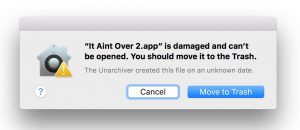
- You can try right clicking on the filename or icon, then ‘Open’ in the menu and, if you have an older OS version, you may get a message that says something to the effect of “I understand the risks and want to open anyway”, in which case you can open it from there.
- If not, then you will need to run a Terminal command to allow your computer to open applications from 3rd party developers. Open your System Preferences (from the Apple menu at top left of your screen), go to Security & Privacy and click on the General tab. It will look something like this, with two “Allow apps downloaded from” options in the lower half. (There used to be a 3rd, “Allow from anywhere” that Apple now hides by default, which we need to add back in.
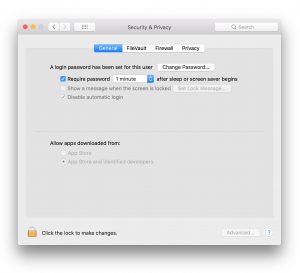
- To do this, open your Terminal app and type (or copy/paste) in the following command verbatim:
sudo spctl --master-disable
Enter your password when prompted and press enter, and it will execute and return to the command line prompt.
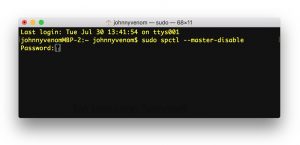
- Now close and reopen System Preferences > Security & Privacy > General and you should see the 3rd “Allow apps downloaded from” option restored and selected, allowing you to successfully open the app.
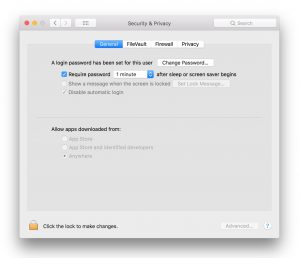
- Go back to the app and double click to open. You may get a popup asking if you are sure you want to open it; go ahead and click Open and you should be all set.
- IMPORTANT: You may not want to leave that setting “Allow apps downloaded from: Anywhere” and wish to return to the Apple default. To do this, in System Preferences > Security & Privacy > General, click the lock icon in the lower left. Enter your password when prompted, then select the option “App Store and identified developers”. Now if you close and reopen System Preferences, you will see that the 3rd option has disappeared again and you are back to the OS default setting.
- You only need to go through this when opening a new app for the first time.
If we continue to develop the app and need to distribute to more people than just the 4 of us, or if there are frequent updates, distributions and/or additional apps to develop and distribute, I recommend the project purchases an Apple Developer license so I can properly sign the app and it will be recognized as “authorized” with the default OS settings.
